How to reset your Apple ID password
Reset your Apple ID password easily.
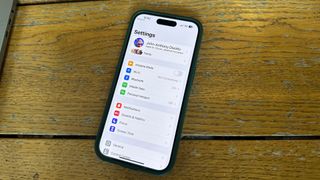
Need to reset your Apple ID password? This simple guide will show you how to reset your Apple ID password no matter what device you have access to.
At the core of your Apple device is your Apple ID, your key to iCloud, downloading apps from the App Store, setting up Find My, and much more in the Apple ecosystem. So when you lose access, it can feel like the end of the world as your precious data becomes out of reach.
By following these steps, you’ll be up and running with iCloud and the App Store again in no time at all.
How to reset your Apple ID password with your email address or security questions
If you don't have two-factor authentication turned on (we highly recommend doing this for security reasons), you'll need to use your email address or answer security questions to reset your Apple ID password.
- Navigate to iforgot.apple.com (opens in new tab) in any web browser
- Enter your Apple ID email address
- Add the character you see on the screen
- Click Continue

- Confirm your phone number
- Choose Continue
- Follow Apple's additional instructions on the screen

How to reset your Apple ID password on iPhone or other trusted Apple device
The best way to reset your Apple ID password is by using a device that you're already signed into. Of course this won't be helpful if you have a new device or you can't get into one, in both of those cases, head down to the new device steps below.
- Tap the Settings app on your device
- Choose your name at the top of the main Settings page
- Select Password & Security
- Tap Change Password
- Follow the additional instructions

You can also follow these steps on a trusted iPad, iPod touch, or Apple Watch.
How to reset your Apple ID or iCloud password on Mac
You can also change your Apple ID password through a Mac.
- Select the Apple icon at the top left of the computer.
- Choose System Preferences from the pull-down menu.
- Click your Apple ID
- Select Password & Security
- Click Change Password and follow the additional instructions

How to reset your Apple password on a new device
If you're attempting to change your Apple ID on a new device, you can follow different steps. A "new device" is any Apple device where you aren't signed in with your Apple ID. You'll perform this by selecting "Forgot Apple ID or password?" when the option appears.
This solution can also be performed on someone else's Apple device or even one of the display models in the Apple Store.
How to reset your Apple ID password on the Apple Support app
It's also possible to reset your Apple device using the official Apple support app (opens in new tab) for iPhones and iPad.
- Tap on the Apple ID link under the More products heading
- Then, select Forget Apple ID Password
- Choose Get Started and follow the additional instructions

Several options to reset your Apple ID password
Without your Apple ID, your experience on Apple devices will be limited. That’s why it’s essential to remember your password.
If you forget and need to reset your Apple ID password, there are plenty of ways to get signed back in. That being said, in my experience working at the Genius Bar, there are circumstances where your account needs to go through longer account recovery processes before you gain access again. That’s why it’s always better to be safe than sorry, and worth keeping your Apple ID password stored somewhere safe.
Get more iMore in your inbox!
Our news, reviews, opinions, and easy to follow guides can turn any iPhone owner into an Apple aficionado

John-Anthony Disotto is the How To Editor of iMore, ensuring you can get the most from your Apple products and helping fix things when your technology isn’t behaving itself.
Living in Scotland, where he worked for Apple as a technician focused on iOS and iPhone repairs at the Genius Bar, John-Anthony has used the Apple ecosystem for over a decade and prides himself in his ability to complete his Apple Watch activity rings.
John-Anthony has previously worked in editorial for collectable TCG websites and graduated from The University of Strathclyde where he won the Scottish Student Journalism Award for Website of the Year as Editor-in-Chief of his university paper. He is also an avid film geek, having previously written film reviews and received the Edinburgh International Film Festival Student Critics award in 2019.
John-Anthony also loves to tinker with other non-Apple technology and enjoys playing around with game emulation and Linux on his Steam Deck.
In his spare time, John-Anthony can be found watching any sport under the sun from football to darts, taking the term “Lego house” far too literally as he runs out of space to display any more plastic bricks, or chilling on the couch with his French Bulldog, Kermit.